Student Instructions for Evaluating Classes Online
Evaluating your classes and instructors online is simple, fast, and secure. If you have any problems logging in, please contact the IT Services TechSquad at (414) 288-7799 or techsquad@marquette.edu. For all other questions, please contact courseval@marquette.edu.
Step 1: Logging in to MOCES
Open an internet browser and go to: www.marquette.edu/evaluate
Once the page has loaded you should see the Login screen below. Type in your Marquette email and click Next.
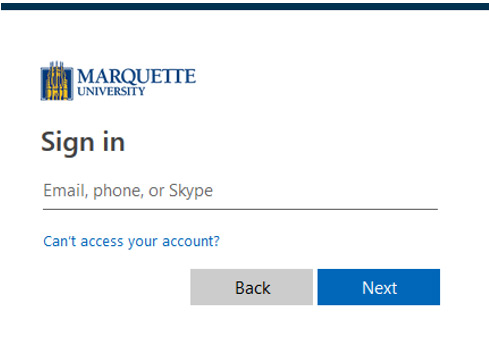
Enter your Marquette password on the next screen and click “Sign In”.
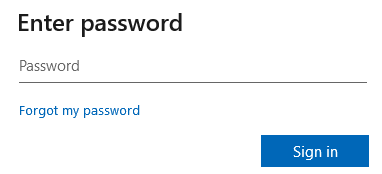
Step 2: Finding Evaluations for Your Classes
Once you log in, you should see the My Surveys screen. A welcome message appears at the top of the screen. Your available evaluations will be listed directly below this message.
Select the Take Now icon for the class you would like to evaluate. This will open the evaluation for the class you have selected.

Note, if you do not see the My Surveys screen, then move your mouse arrow over the Paper icon labeled “Surveys” in the upper left-hand corner of the screen. Select Available Surveys from the menu that appears.