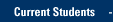Get a MarquetteCard
Your MarquetteCard, the university-recognized source of identification, is the first step to access technology. New full-time and part-time faculty and staff who are not temporary hires should obtain a MarquetteCard on the first day of employment. Human Resources or your department will provide you with an authorization form to be completed and signed by an HR representative, dean, director or chair. Please bring the completed form and a photo ID to MarquetteCard Services in the Alumni Memorial Union's Union Station, Room 158 and your card will be issued on the spot.
Establish Card-swipe Entry to Campus Buildings and Rooms
Marquette has a system of card readers that grant access to rooms and buildings by swiping your MarquetteCard through the reader. Faculty and staff automatically receive access privileges for Cudahy Hall's Wisconsin Avenue entrance and the turnstiles in the libraries. For card-swipe access to your building, provide your Marquette ID number to your area's card keeper — the department staff member who administers the Security Management System (SMS). Please specify which building entrance or room you need access. If your area does not have a card keeper, please contact Marquette University Police Department at (414) 288-7320 to arrange for access. Changes to the SMS occur as soon as they are entered.
Activate an E-mail Account
Marquette's e-mail/calendar/voicemail system is called eMarq. Faculty and staff accounts are created when new employees are entered into the HR/Payroll system. Accounts will be available for use the day after a faculty/staff member is entered into HR/Payroll.
Request New Network Jack
A network jack is the outlet that you connect your computer to, giving you Internet access. Contact the IT Services TechSquad at (414) 288-7799 to arrange for new network jacks. The building, room and wall location are needed as well as the name of a contact person and the budget account number. IT Services verifies an available network slot and sends the request onto Facilities Planning and Management who contract for the work. The maximum cost is $375 and the lead time is about two weeks.
Get Help Choosing a Computer
New computer purchases are funded at the department level. Check with your supervisor to determine if funds are available to purchase a new workstation. Marquette purchases from approved PC vendors. Macs are purchased directly from Apple. For more information, click here.
Get New Software or Upgrades to Existing Software
Purchases of new software or upgrades to existing software are processed through the Purchasing Department. Marquette has special pricing agreements with Microsoft and Adobe for purchases of their desktop software (e.g., Microsoft 365, Photoshop). If you have questions about the appropriate software for your needs, call the IT Services TechSquad at (414) 288-7799.
Install Work Software at Home
Use Microsoft Office on up to five desktop computers (Mac or Windows) and up to five mobile devices. Save up to 5,000 GB of file storage. Click here for more info.
Arrange for phone service
Call the IT Services TechSquad at (414) 288-7799 for assistance with a new phone or moving a phone. Please provide your name, department, campus phone number, current phone jack location and/or future phone jack location. Please allow five working days.
Get a cellular phone
IT Services has partnered with AT&T, U.S. Cellular and Sprint to offer cell phones for institutional and personal use. For more information, click here.
Sign up for Emergency Cell Phone Notifications
Enter your cell phone number in MyJob and you will receive emergency notifications via your cell phone.
Order a pager
Pagers are issued for institutional use only and need to be approved by your department's director or chair. Marquette's provider offers local paging and nationwide paging. To request a pager, please have your department head contact the IT Services TechSquad at (414) 288-7799 with a budget account number.
E-learning course site
Desire2Learn is the recommended web-based tool to facilitate and support online education at Marquette. Click here for details.
Request test scanning for TSAR
Faculty who wish to have objective tests scored electronically can use TSAR. The Test Scoring, Analysis and Recording (TSAR) system is an integrated set of computer programs, online data and help files, and off-line administrative procedures. For more information, click here.
TRAINING & DOCUMENTATION
MORE ABOUT OUR SERVICES
Computer Labs & Smart Classrooms
Help with Computers & Printers